Webhook URLs allow you or your third-party partners to receive automated notifications on specific loan events. With Lendsqr, you can configure a webhook to receive real-time updates for loan-related events, ensuring your team or third-party systems stay informed on important changes in loan status.
Supported Webhook Events
Here are the loan-related events supported:
- loan.created - Triggered when a user successfully applies for a loan.
- loan.approved - Triggered when an admin approves a loan.
- loan.activated - Triggered when a loan is marked as running, with all prerequisites, such as third-party disbursements, completed.
Sample Webhook Response
A sample JSON response for webhook events looks like this:
{
"id": 236980,
"org_id": 3415,
"user_id": 1425438,
"customer_type": "Individual",
"product_id": 8703,
"tenor_type_id": null,
"tenor": 7,
"tenor_period": "days",
"status_id": 99,
"interest_rate": 10,
"interest_period": "flat",
"currency": "NGN",
"loan_amount": 100,
"interest_due": 10,
"amount_disbursed": 100,
"paid": 0,
"approved_on": "2024-10-11T09:50:04.000Z",
"status": {
"id": 2,
"status": "RUNNING",
"can_request": 0,
"can_cancel": 0
}
}Step-by-Step Guide to Setting up a Webhook URL
1. Navigate to Preferences
- Log into the admin console.
- Click the Settings (gear) icon in the top-right corner to access Preferences.
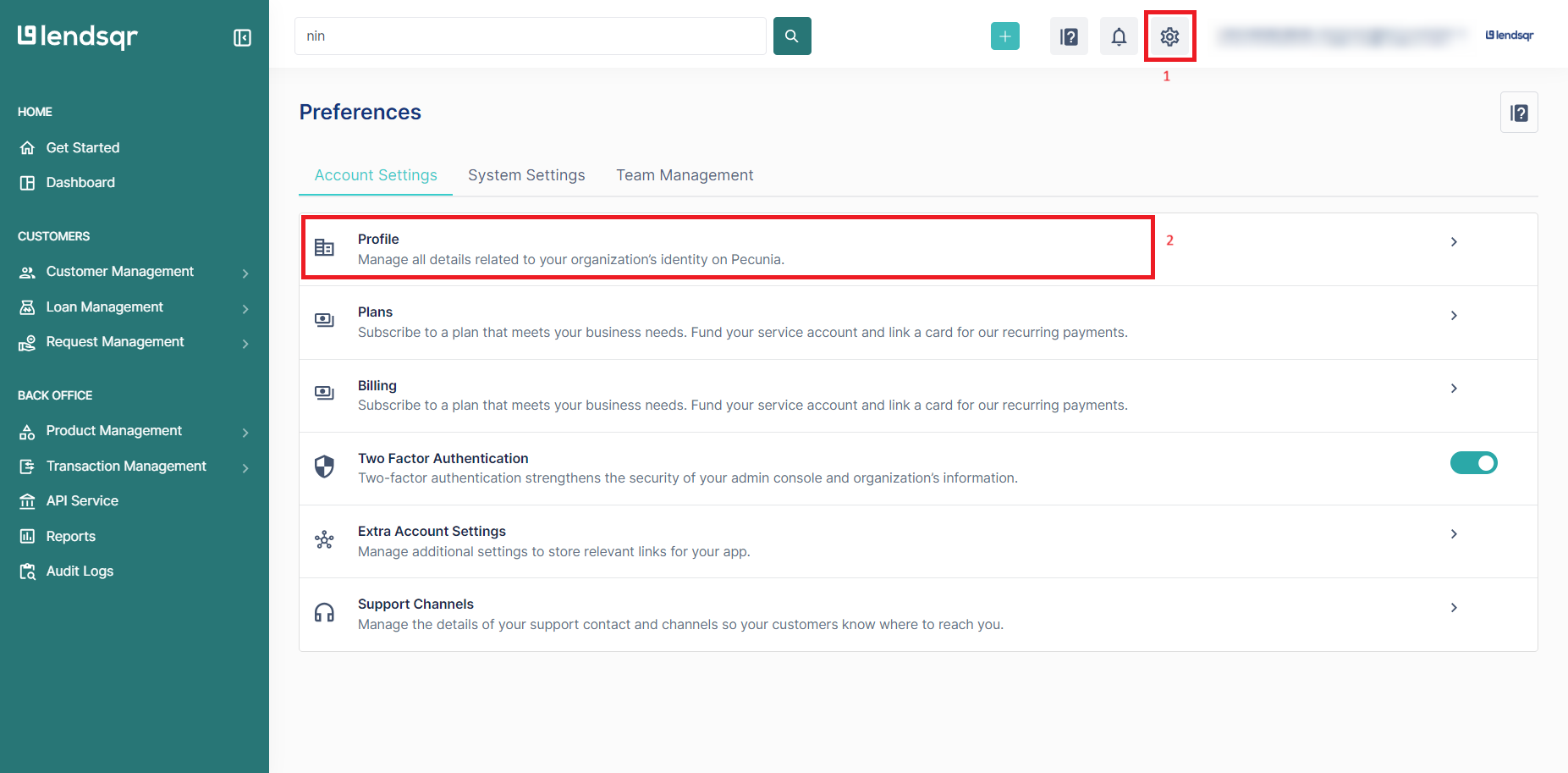
2. Configure Webhook URL
- In Preferences, go to Profile to view and edit your organization details.
- Click Edit under Company Details.
- In the Webhook URL field, enter the URL where your server will receive webhook notifications.
- Ensure this URL is secure and accessible by Lendsqr servers.

3. Save Changes
- After entering the URL, click Save to activate webhook notifications.
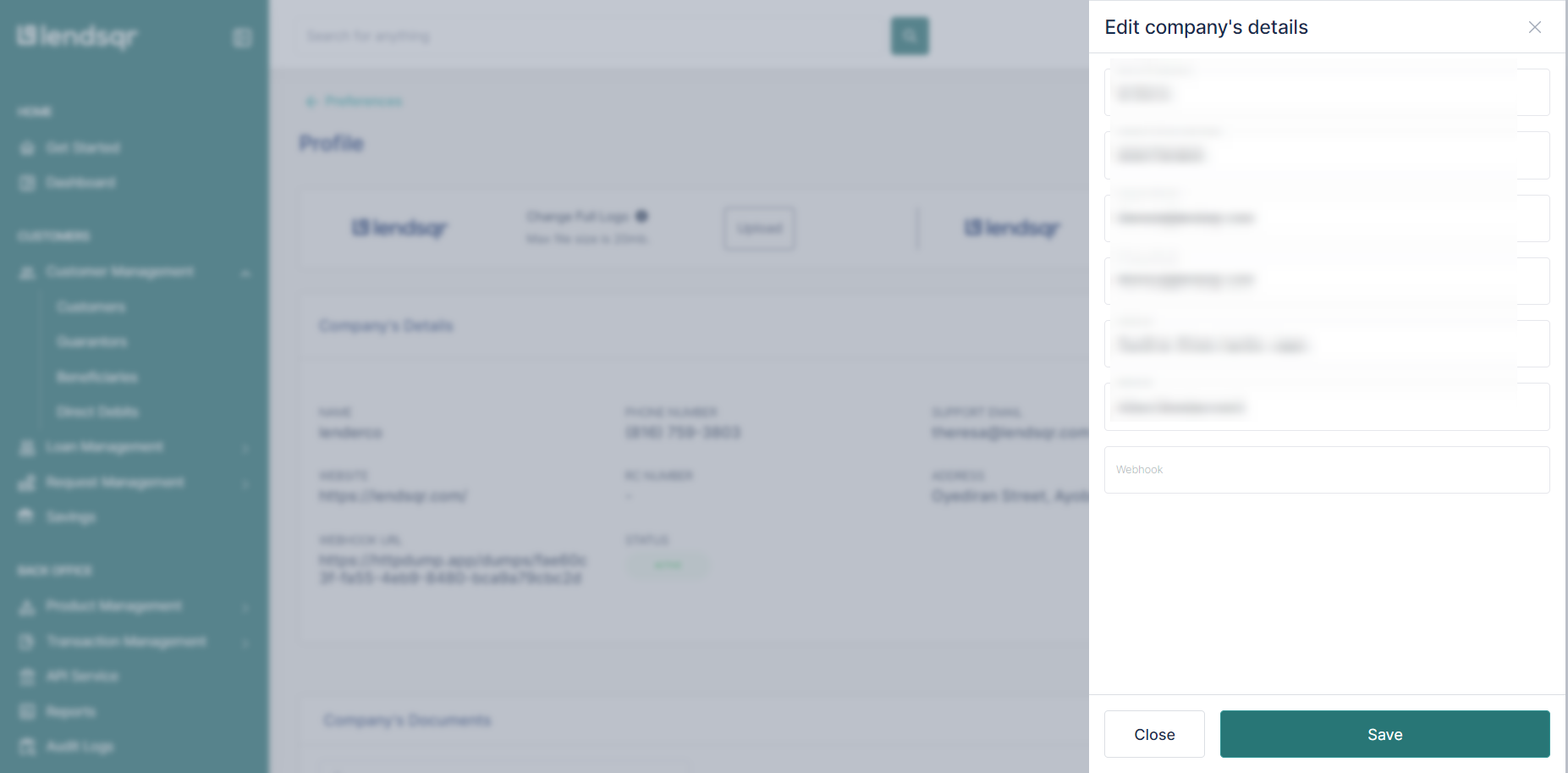
4. Testing
- It’s recommended to test your webhook setup to ensure notifications are received accurately.
- Use tools like Postman or your server to verify that data is posted as expected.
