It is important that you set up 2FA on your Lendsqr admin console account. At Lendsqr, we ensure that every aspect of the admin console is secured. That is why every admin who signs up on the platform is encouraged to set up two-factor authentication as an added bolster of security.
To set up 2FA, you would require an authenticator app (e.g. Microsoft Authenticator, Google Authenticator, Okta) on your mobile device.
Setting up 2FA
1. Click on the “Settings” icon at the top page of the admin console to open the “Settings” menu.
2. On the settings page, locate and move the toggle on the “Two-Factor Authentication” option to the right to activate.
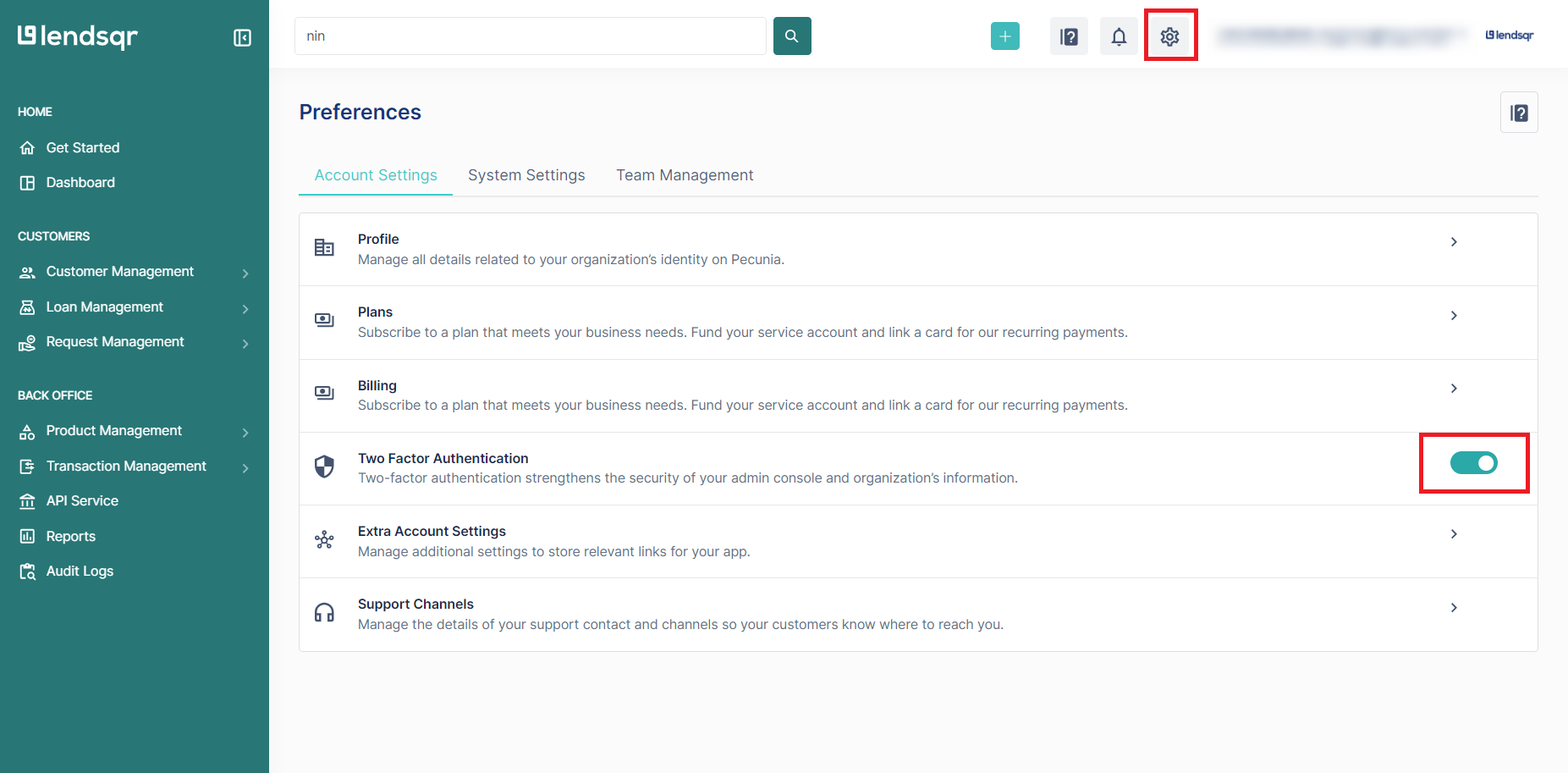
3. Click the activate Activate button

4. Open your authenticator application, click the button on the app to add a new account and click the option to scan a QR code.

5. After scanning the QR code successfully, the platform “Pecunia-Admin” will appear on your authenticator app with a 6-digit passcode that changes every 30 seconds.
If you are using Microsoft Authenticator, ensure that cloud backup is turned on. This will allow you to retrieve your account information in case of any issues with your device. Learn more
6. Click on the “Proceed” button on your admin console platform and enter the 6-digit passcode displayed to you on the authenticator app to complete your 2FA set-up
7. After activating your 2FA, ensure to click the "Download" button on the recovery page to save your recovery code.

Please note that if you do not set up 2FA, you will be required to log in via OTP sent to your email.
Watch the video below to learn how to set up your 2 Factor Authentication
