In response to user feedback regarding fee transparency, we’ve introduced a feature that allows you to configure fees to be charged separately after loan disbursement. These fees will be automatically added to the loan repayment schedule and a record of the trans, ensuring clear and transparent communication with your users.
Step-by-Step Guide
1. Login to the Admin Console
- Open your web browser and log into the Lendsqr admin console with your credentials.
2. Click on "Loan Products" under Product Management
- From the main dashboard, go to Product Management and select Loan Products. This will display a list of all the loan products you have created.

3. Create a Loan Product or Edit an Existing One
- If you need to create a new loan product, click on the Create button. If you want to edit an existing loan product, click on the more options button and select edit beside the product name.
4. Create a Management Fee
- While editing or creating your loan product, scroll down to the Fees section and click on "Create New Fee"
- Select the "Management" fee type and enter the name, charge type and the amount in the input fields.
- Click on Create Fee.
- Next, shift the toggle to the right to activate this fee on your loan product. (Learn more)
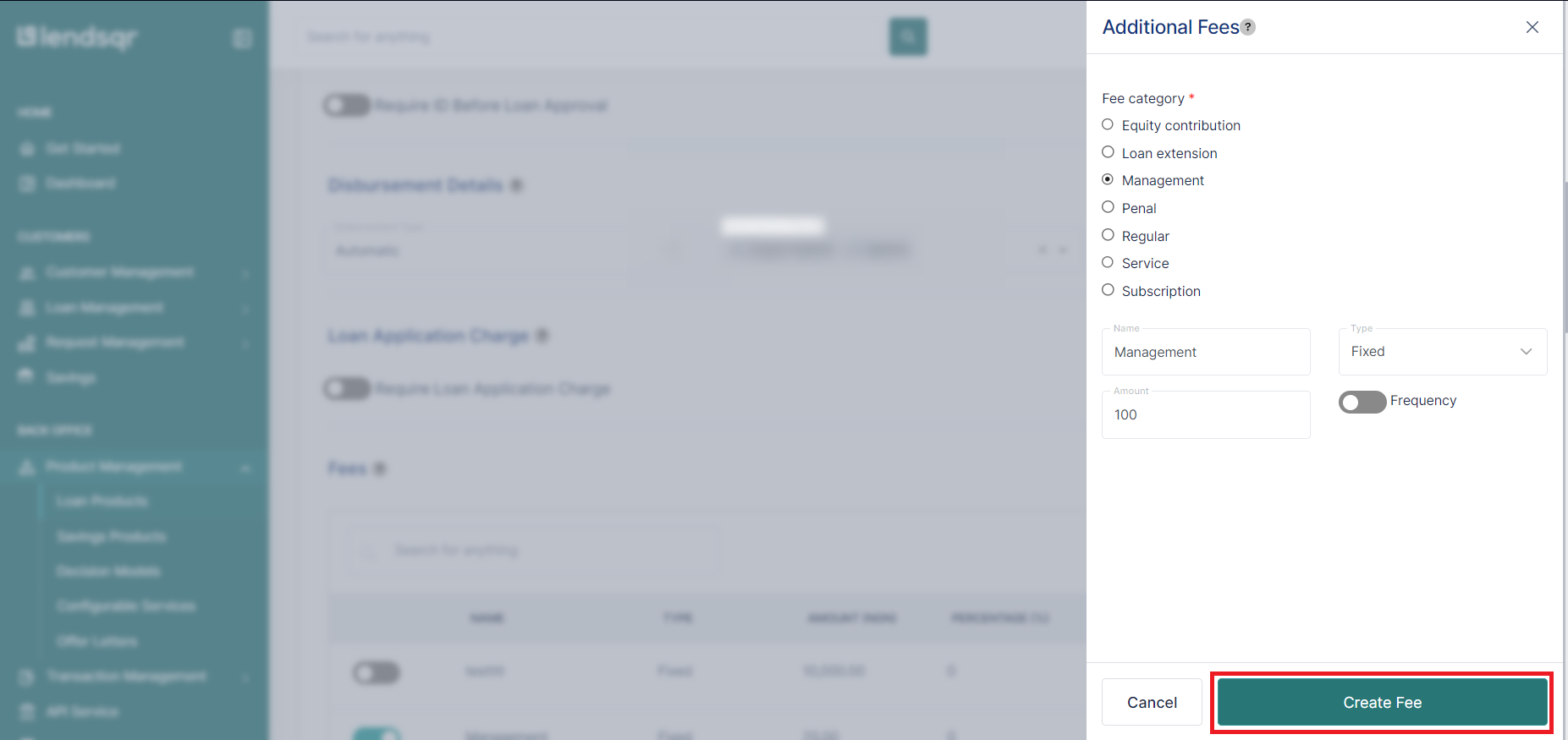
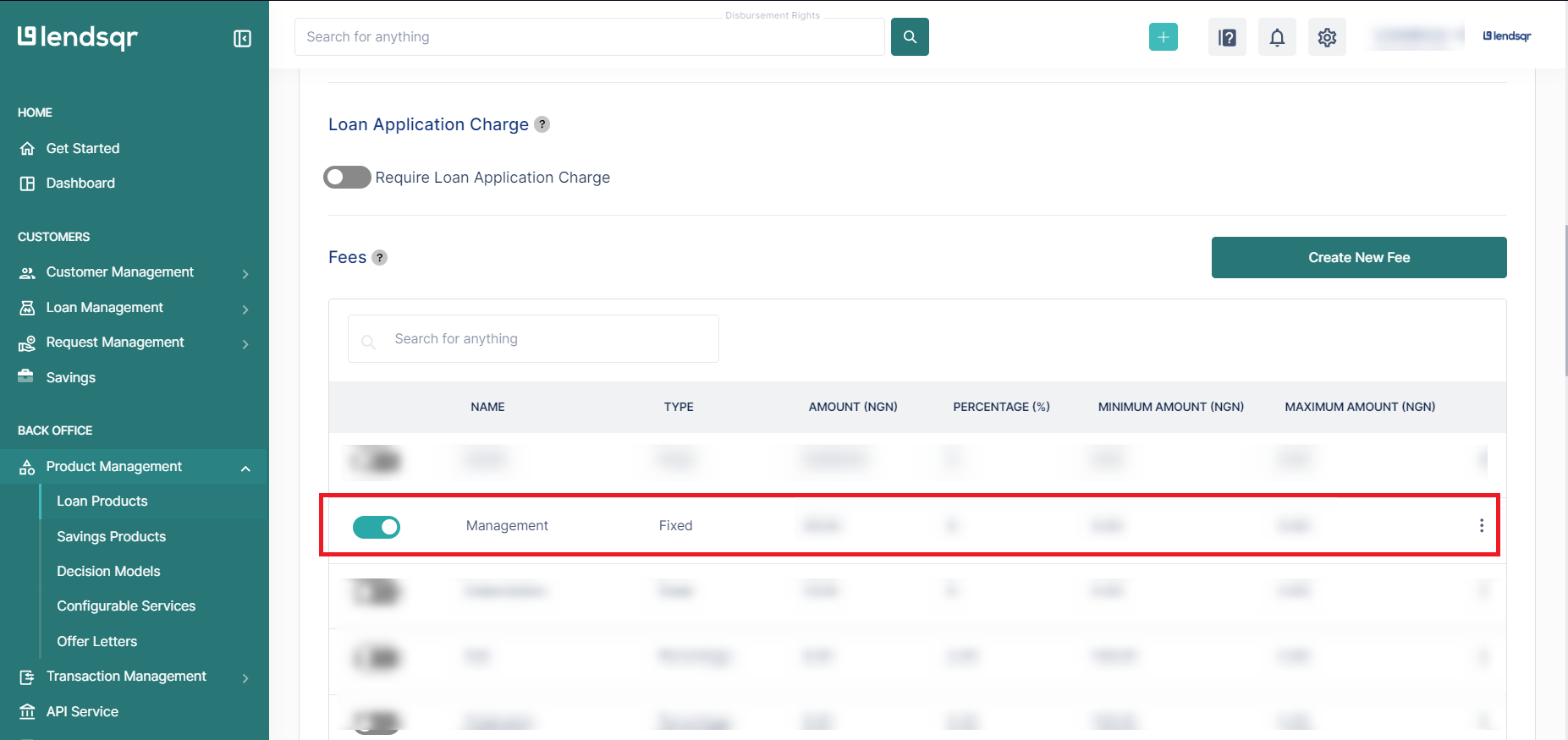
5. Save and view your loan product
- Click on Create or Update loan product to save your changes.
- Click on the newly created or updated loan product to view its details.
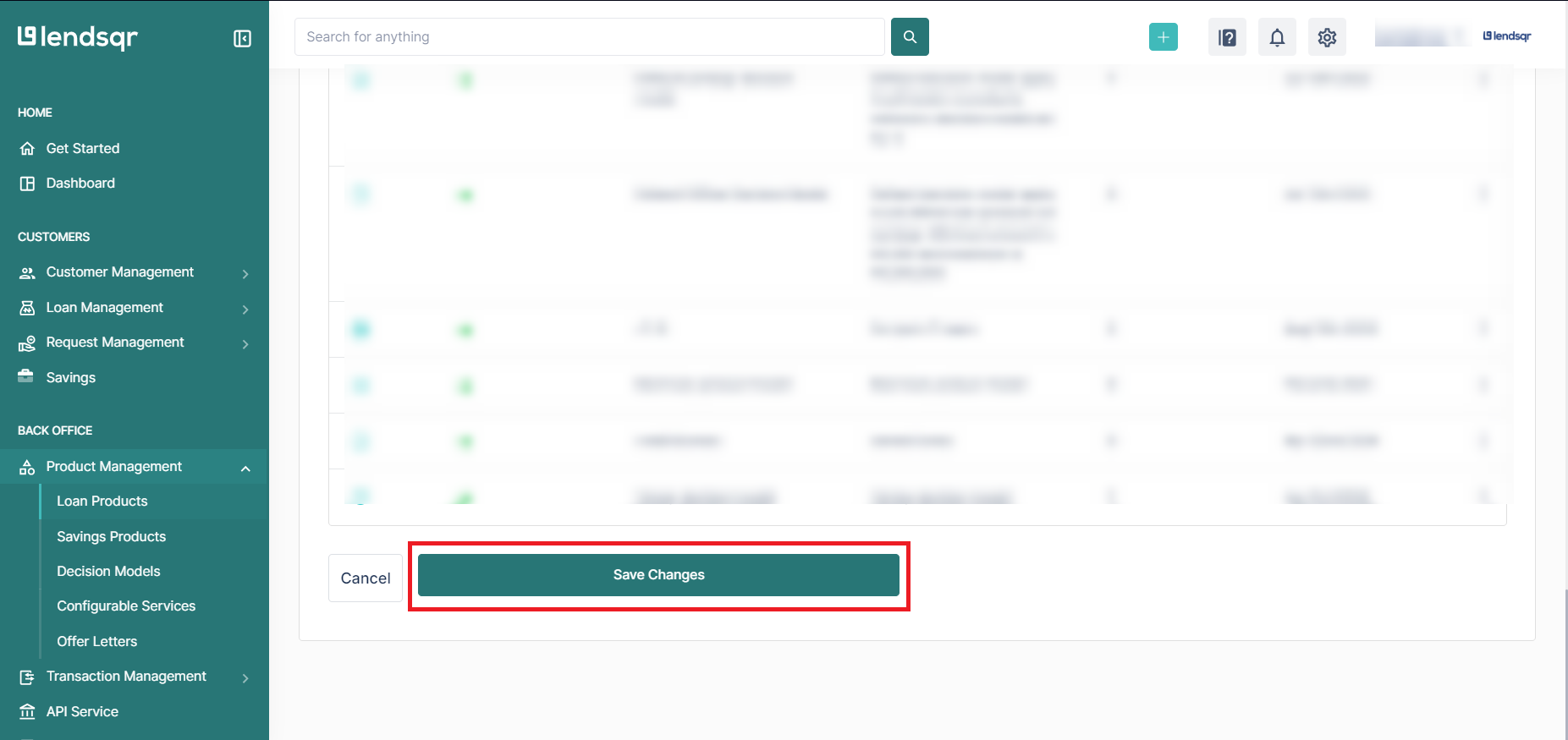
4. Click on the "Product Attributes" Tab on the Product Page
- In the loan product settings, navigate to the Product Attributes tab. Here, you can manage various attributes of the loan product.

5. Locate the "Upfront Fee Payment" Attribute
- Scroll through the list of attributes until you find the Upfront Fee Payment attribute.
- Click on the more options button and select "Edit" beside this attribute.
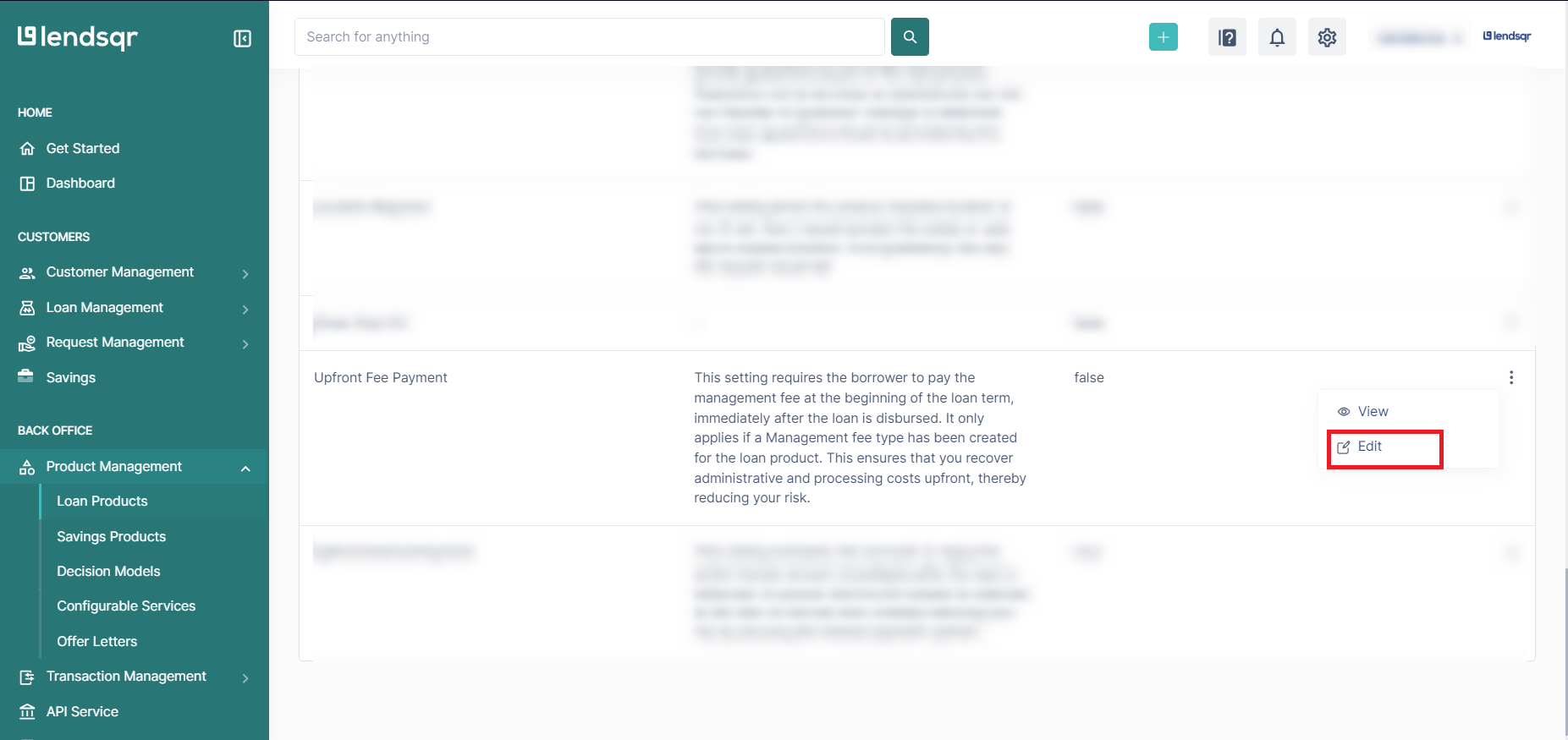
6. Check the Box Next to the "Upfront Fee Payment" Attribute
- To enable upfront interest payment, check the box next to the Upfront Fee Payment attribute to make it true.
7. Click on "Save"
- Once you have enabled the upfront interest payment, click on the Save button to apply the changes to the loan product.
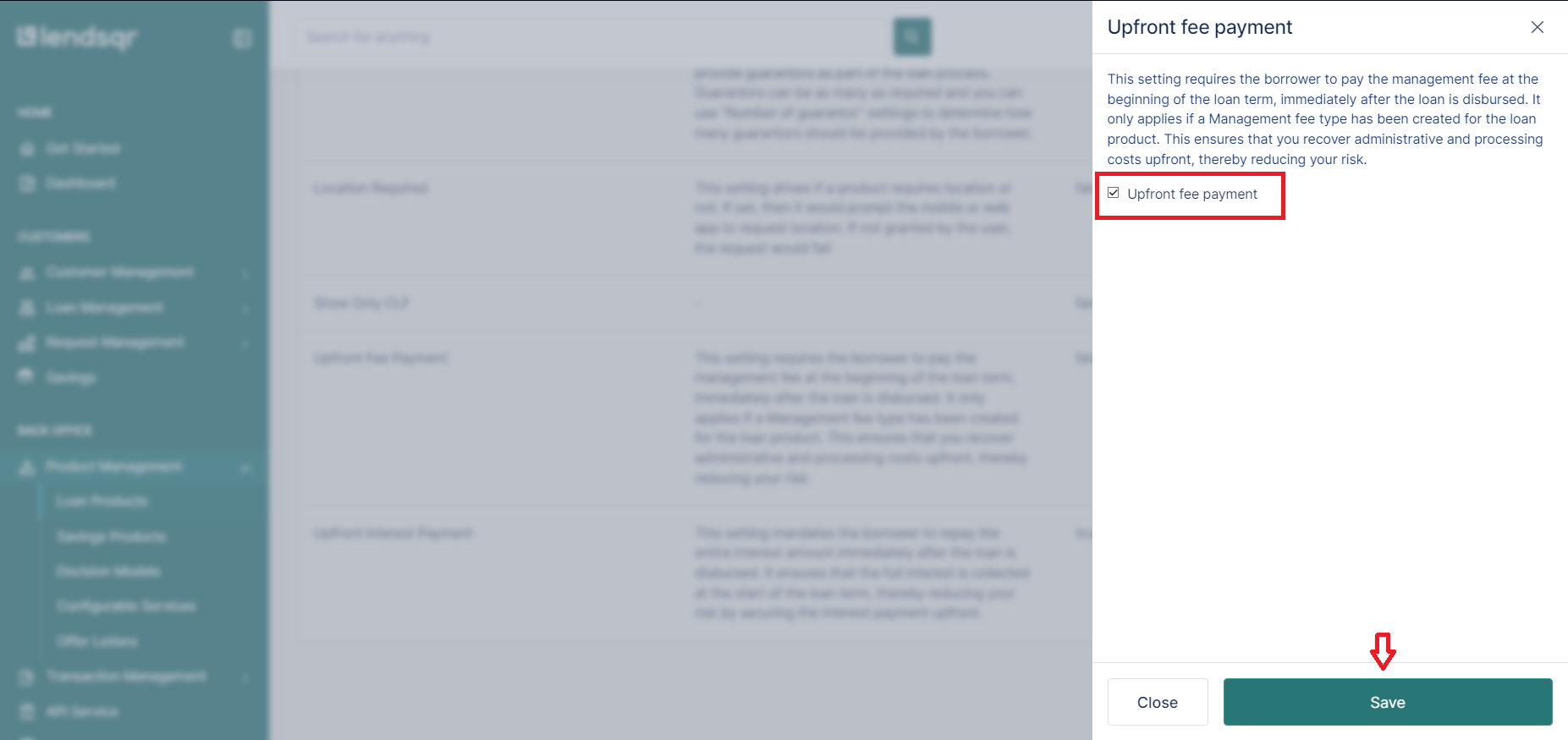
NB: You have to set up the Management Fee and also ensure the Upfront Fee Payment attribute is set to true for this to work correctly.
Watch this video to learn how to set up and manage post-disbursement fees
