Product fees are charges that lenders apply to borrowers for various services and processes associated with lending. These fees ensure that your lending business can cover its operational costs and manage risks effectively. Lendsqr supports the creation of different types of fees to help cover the costs of different services offered to your borrowers.
Types of Fees You Can Create from the Admin Console
Equity Contribution: This is not a type of fee that can be charged but an amount a borrower must have available in their wallet before the loan is disbursed. It ensures the borrower has a vested interest in the loan. You can learn more about this here.
Loan Extension Fee: Applied when a borrower requests an extension on the repayment period of their loan. This fee compensates for the additional administrative costs and potential risks associated with extending the loan term.
Management or Subscription Fee: Charged periodically like a subscription for a service offered to your customers.
Penal Fee: Imposed as a penalty for late payments or other violations of the loan agreement. This fee encourages timely payments and adherence to the loan terms.
Regular Fee: A standard fee that can be applied as a one-time fee for maintaining the loan.
Fee Type Calculation
When creating these fees, you need to specify how the fee is to be calculated, and there are three types supported:
- Fixed: A set amount charged for the fee.
- Percentage: A fee calculated as a percentage of a specified amount, such as the loan principal, or a combination of the loan principal and interest.
- Hybrid: A combination of fixed and percentage-based fees.
Here is a step by step guide on how you can create a fee on the admin console:
- Login to the admin console
- Navigate to "Loan Products" under "Product Management".
- Once logged in, locate the side navigation and click on "Product Management."
- In the dropdown menu, select "Loan Products."

3. Create or Update a Loan Product
- To create a new loan product, click on the "New Loan Product" button.

- To update an existing product, find the product in the list and click on the "Edit" button next to it.
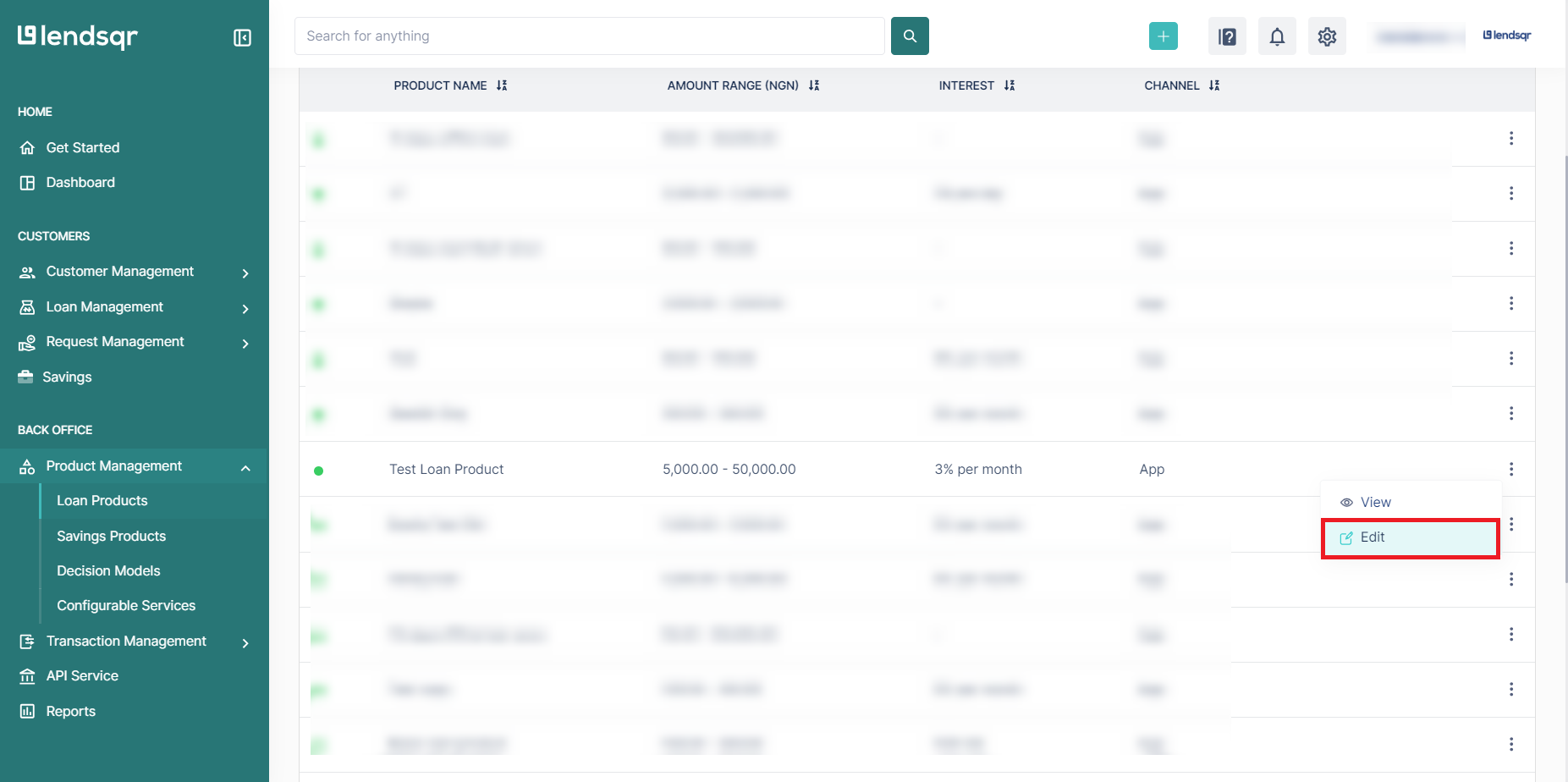
4. Access the Fees Section
- Scroll down to the "Fees" section of the loan product form.
- Click on the "Create a new Fee" button to open a modal window.
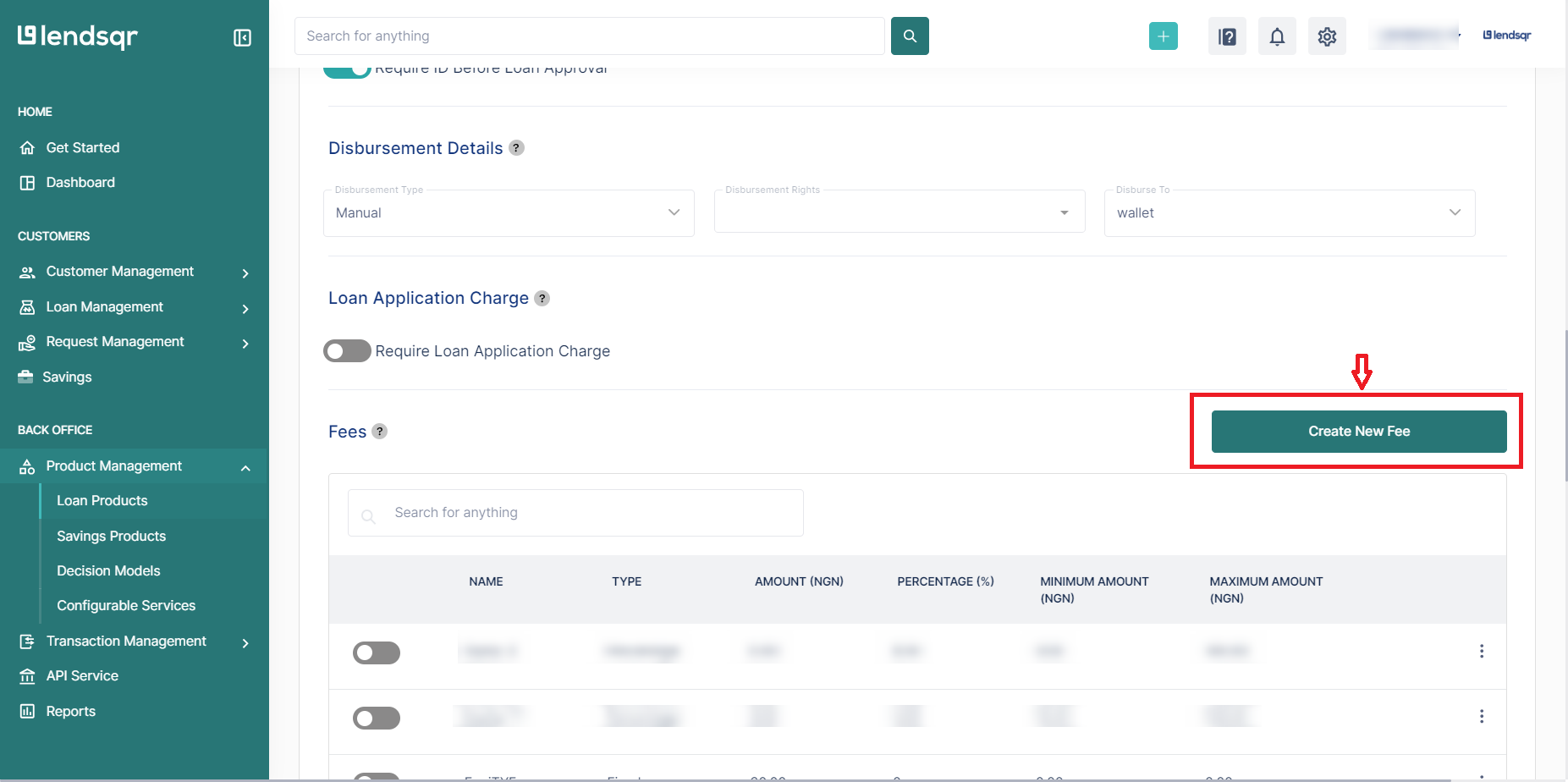
5. Fill in the fee details
- In the modal window, choose a fee by clicking on the checkbox beside the fee from the list of fee types.
- Fill in the required details for that type of fee, including the name, amount, grace period, charge type or fee calculation type (e.g., percentage or fixed amount), etc.
6. Submit and Close the Modal
- After entering the details, click on the "Create Fee" button to save the fee.
- Close the modal window to return to the loan product form.

7. Activate the fee
- In the Fees section, locate the newly created fee.
- Toggle the switch to activate the fee for this loan product.

8. Save Changes
- Scroll to the bottom of the loan product form.
- Click on the "Save" button to create or update the loan product with the fee.

