In order to add a new team member to an office, branch or team all you need to do its follow the steps below:
1. Go to organizational settings through the settings icon at the top right of the page in the Lendsqr admin console.
2. Select Team Members to view all team members in your organization.
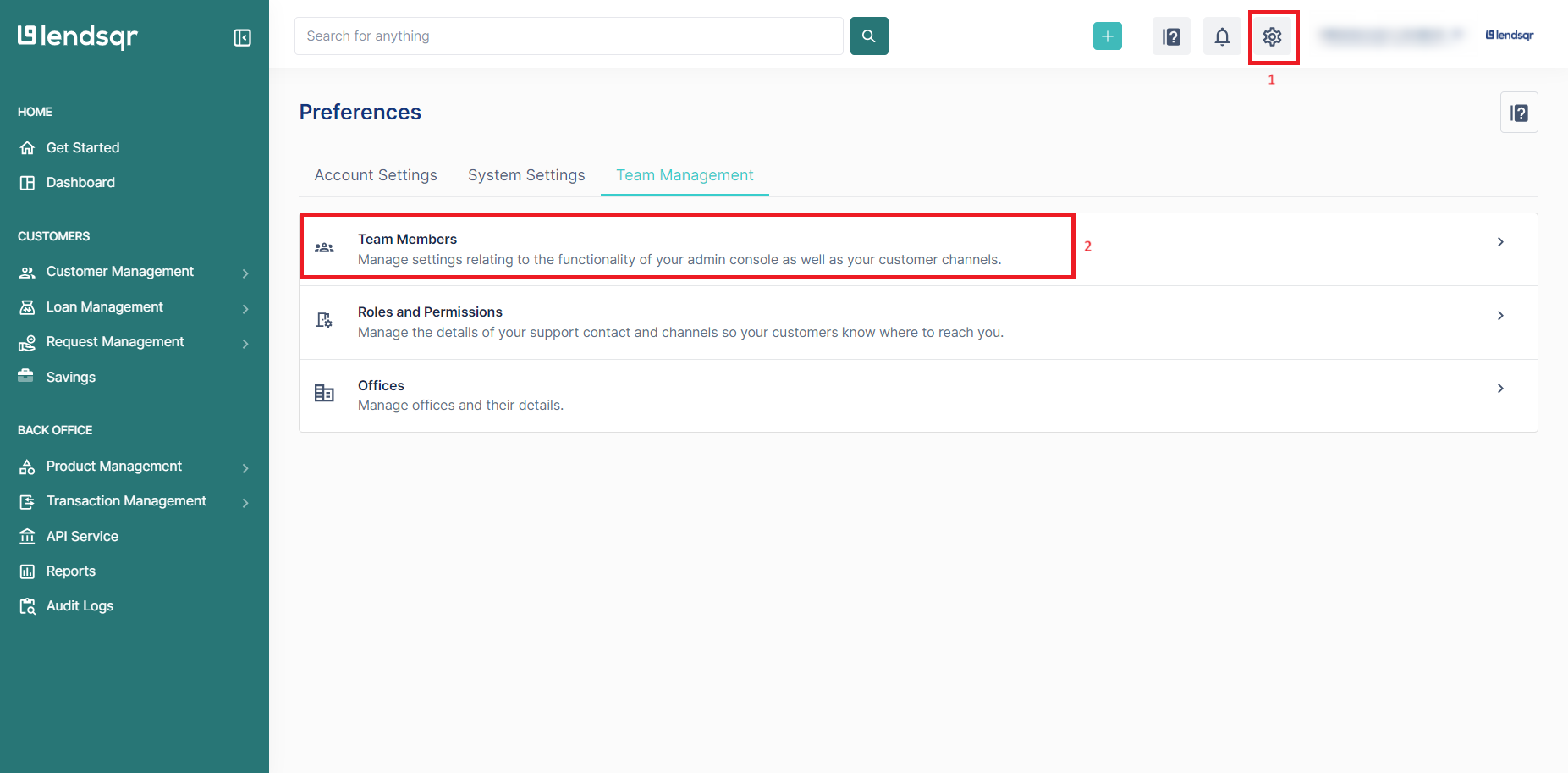
3. Then click invite a member
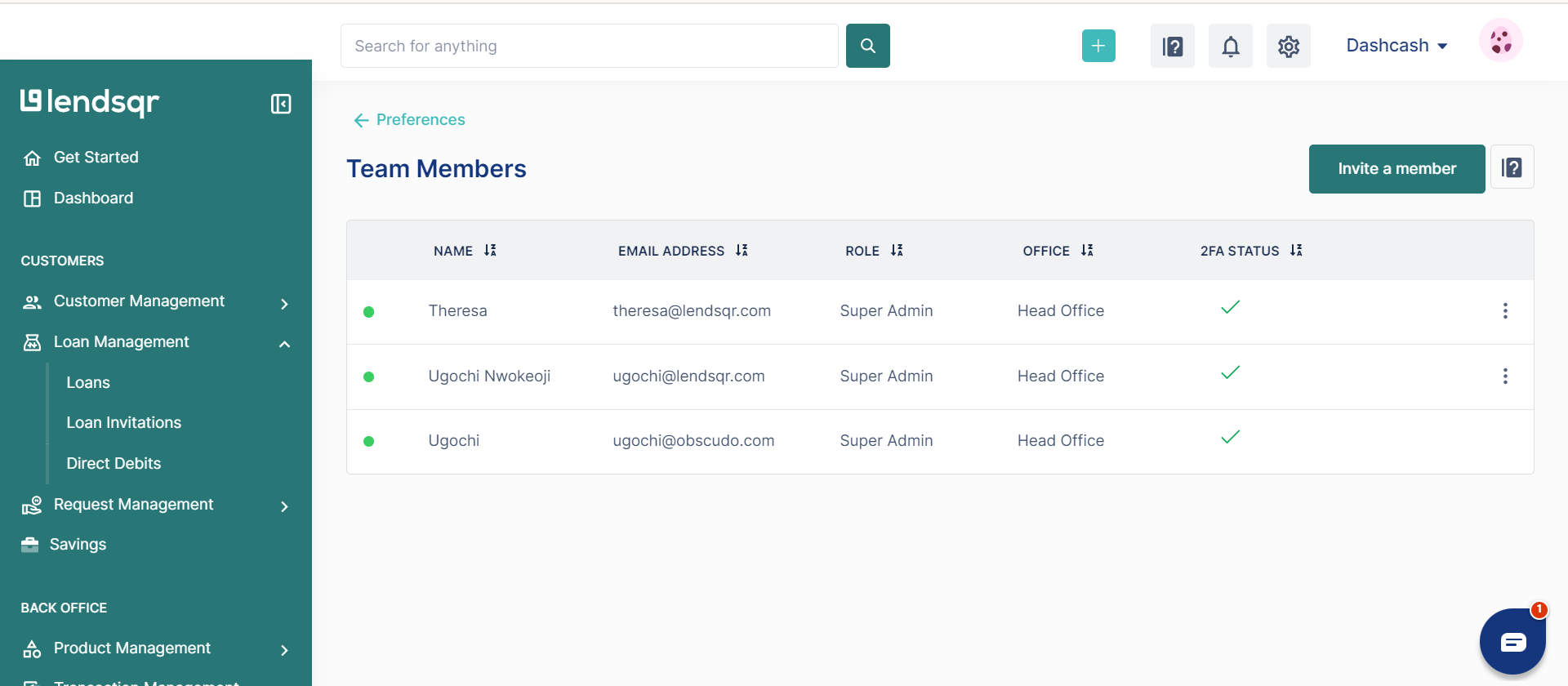
4. In the modal that appears, input the user's email, role and choose form the available offices.
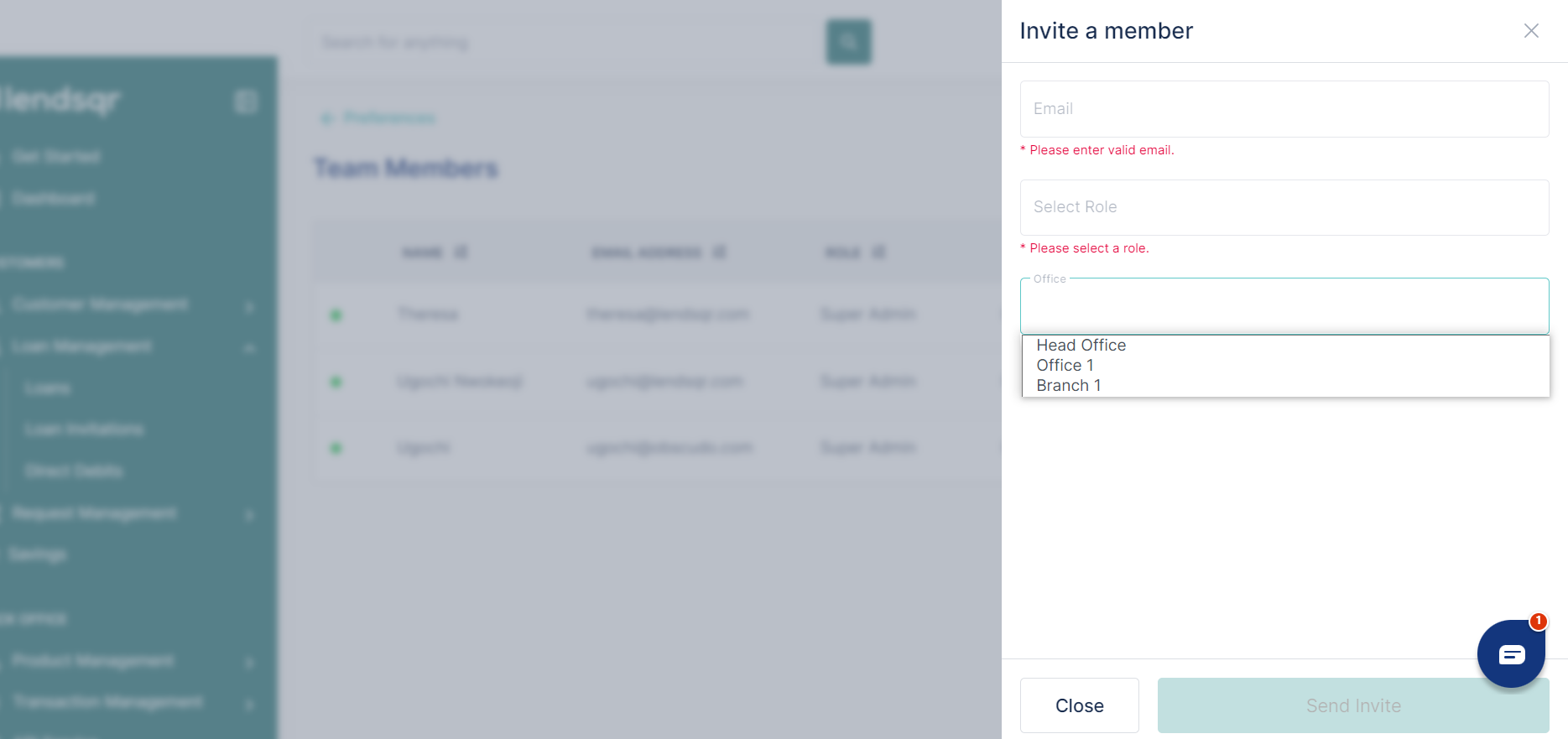
5. Once inputting all the necessary information, send the invite and when the admin user created their account they will be added to the specified office.
