If an office, a branch, or a team is closed, a lender, the delete feature allows lenders to effect this change on their Lendsqr admin console.
To delete a branch, office, or team, follow the steps below
1. Log in to your Lendsqr admin console
2. Click on the settings icon at the top-right corner
3. Click on "Offices" under "Team Management"
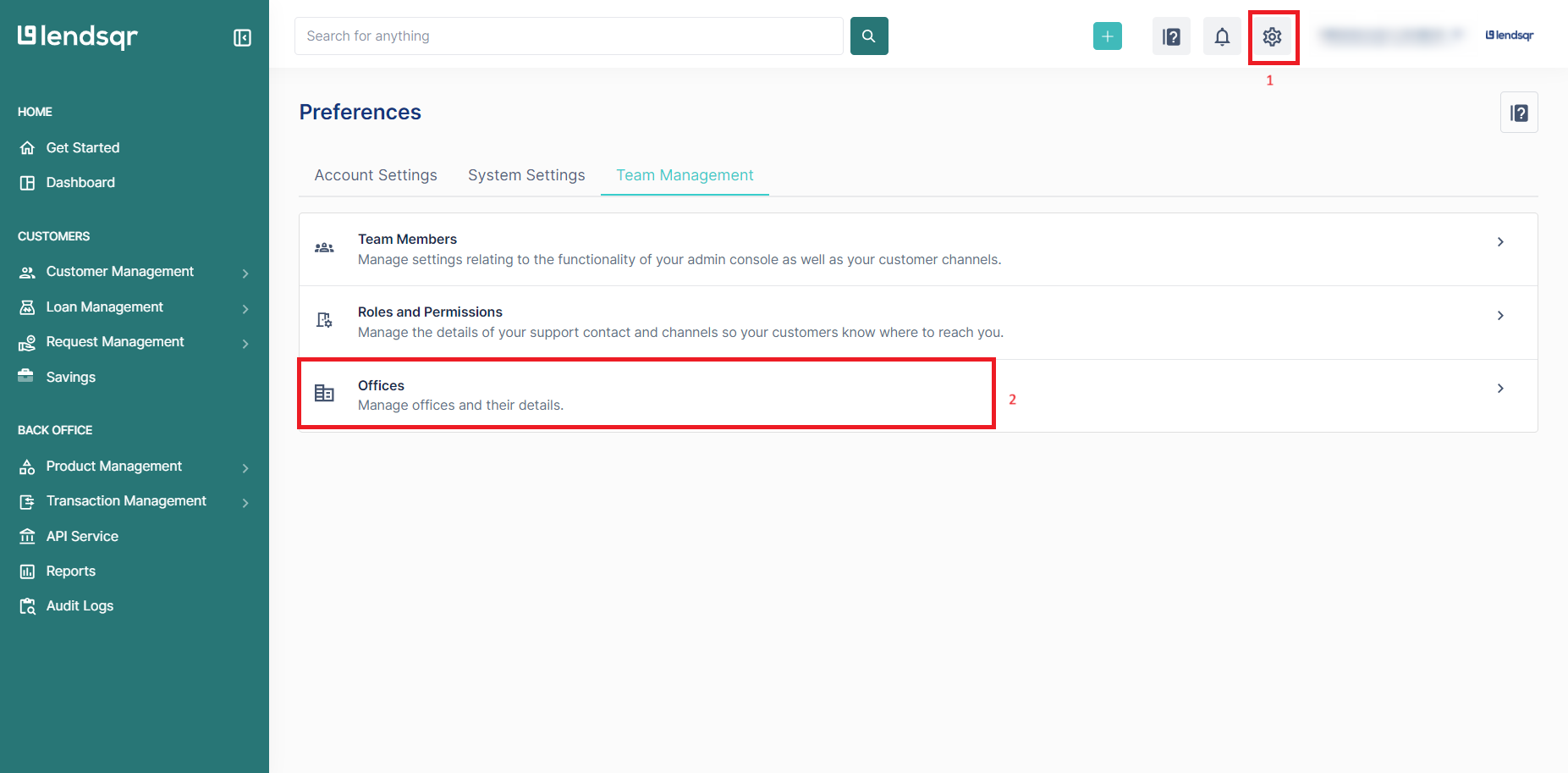
4. Locate the desired office and click the "More" icon. Click the delete button after.

5. Confirm the delete request by clicking the "Delete office" button

The office will be deleted successfully from the list of offices.
NOTE: Deleting an office, branch, or team does not automatically delete the team members in such offices, branches, or teams. Lenders can only delete team members on the team members page.
