Most lending institutions have multiple offices, branches, and teams.
The office, branch, and team feature helps lenders create multiple branches and teams to mirror this experience on the Lendsqr admin console.
This helps the lender organize their team members, either large or small, into branches and teams. It also ensures that each team member has the appropriate access levels.
To create new branches, offices, and teams, follow the steps below
1. Log in to your Lendsqr admin console
2. Click on the settings icon at the top-right corner
3. Click on "Offices" under "Team Management"
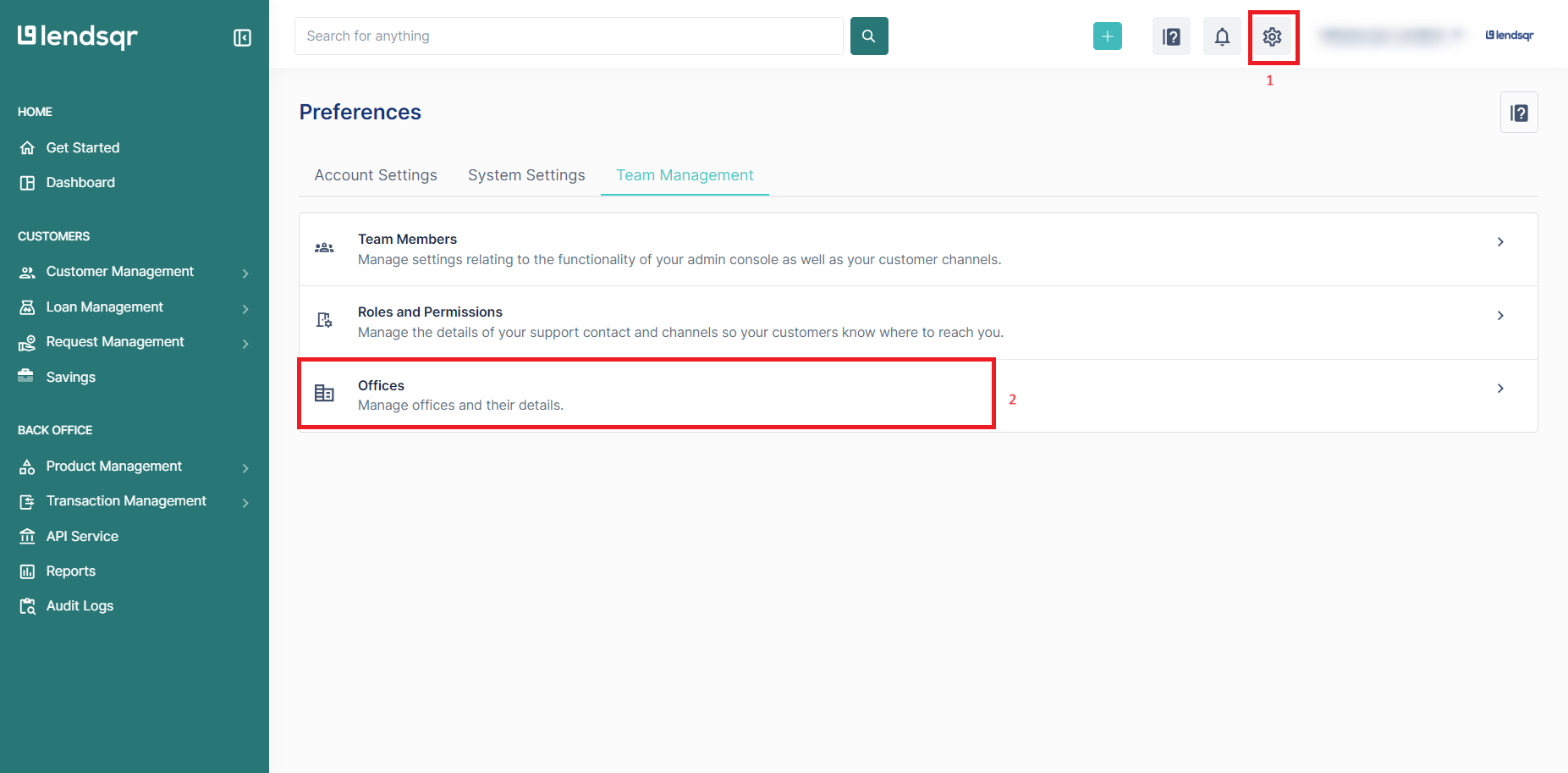
4. Click on "Add a new office"

5. Specify the details of the office including name, description, the parent office, and the office type.
6. Click the "Create Office" button.

A lender can thereafter add team members to the newly created offices from the team members page. Click the linked text to view How to add a team member
