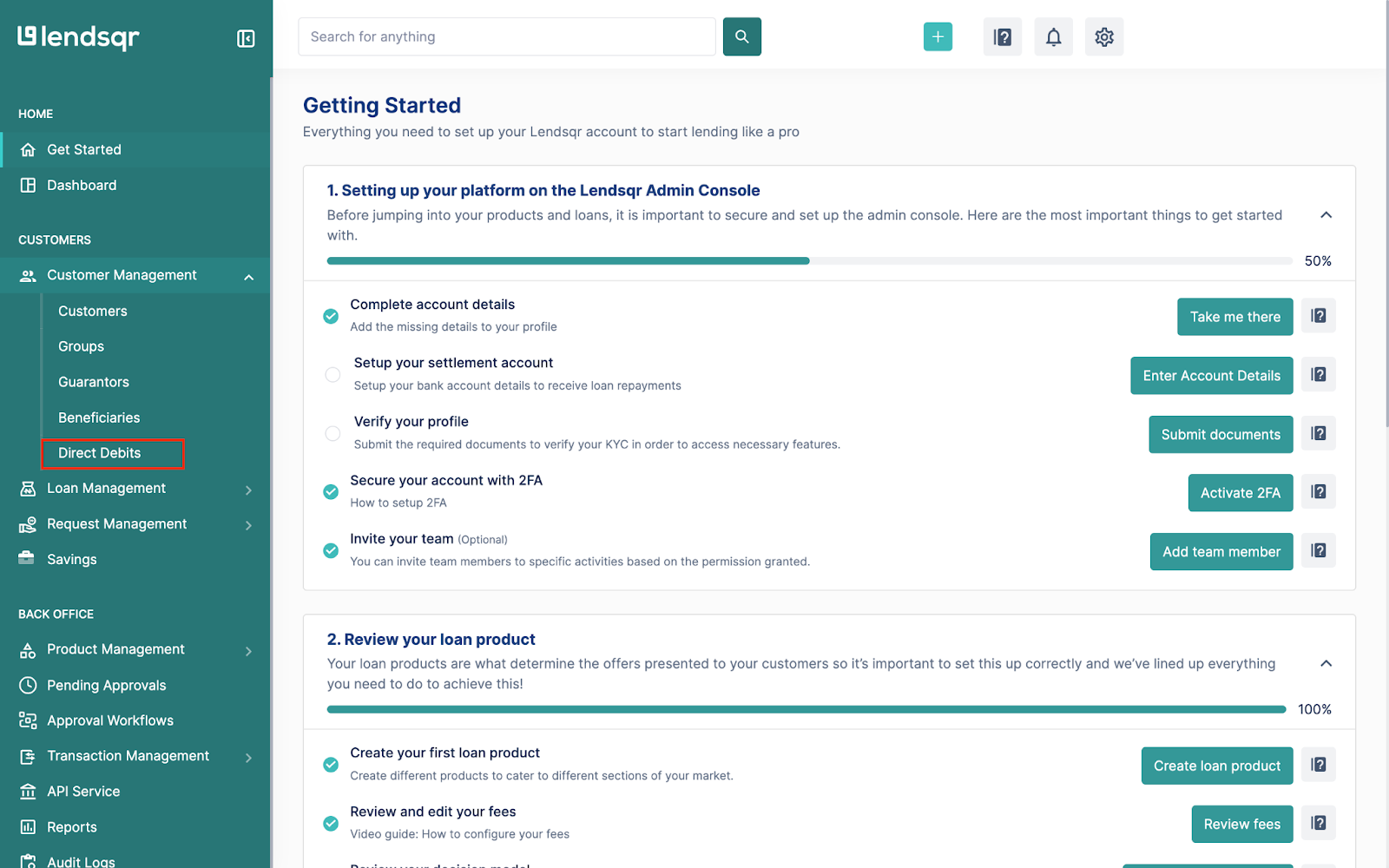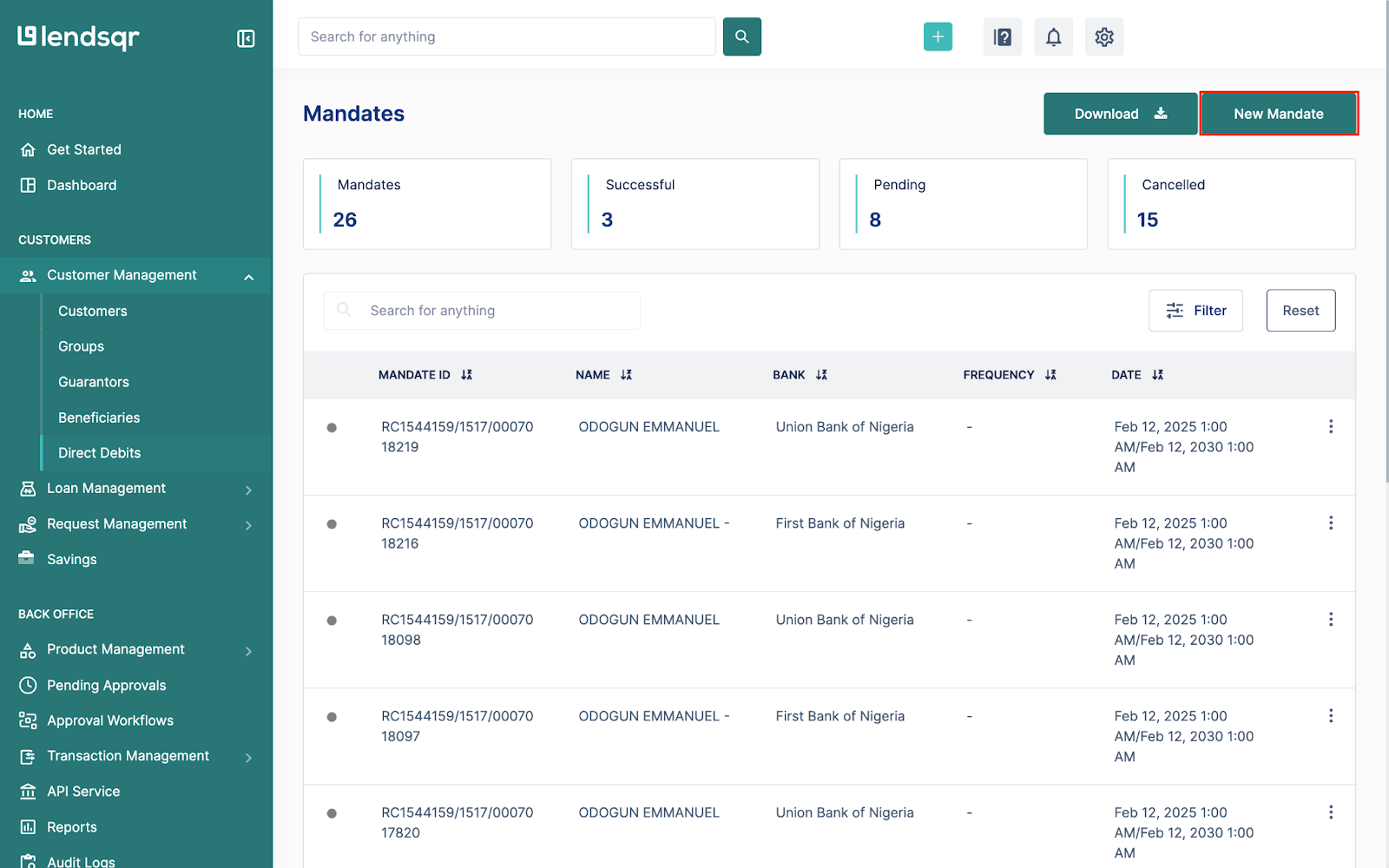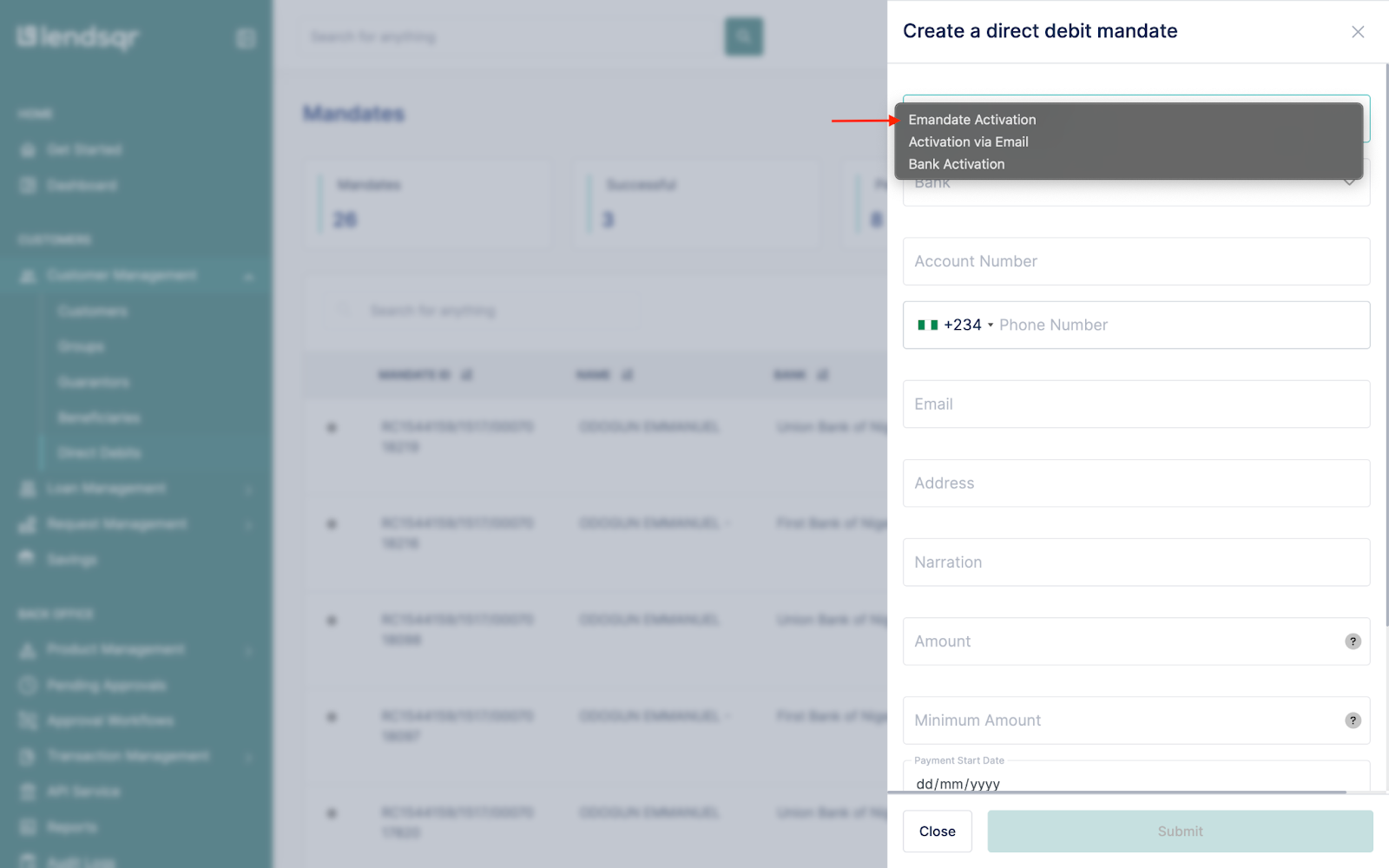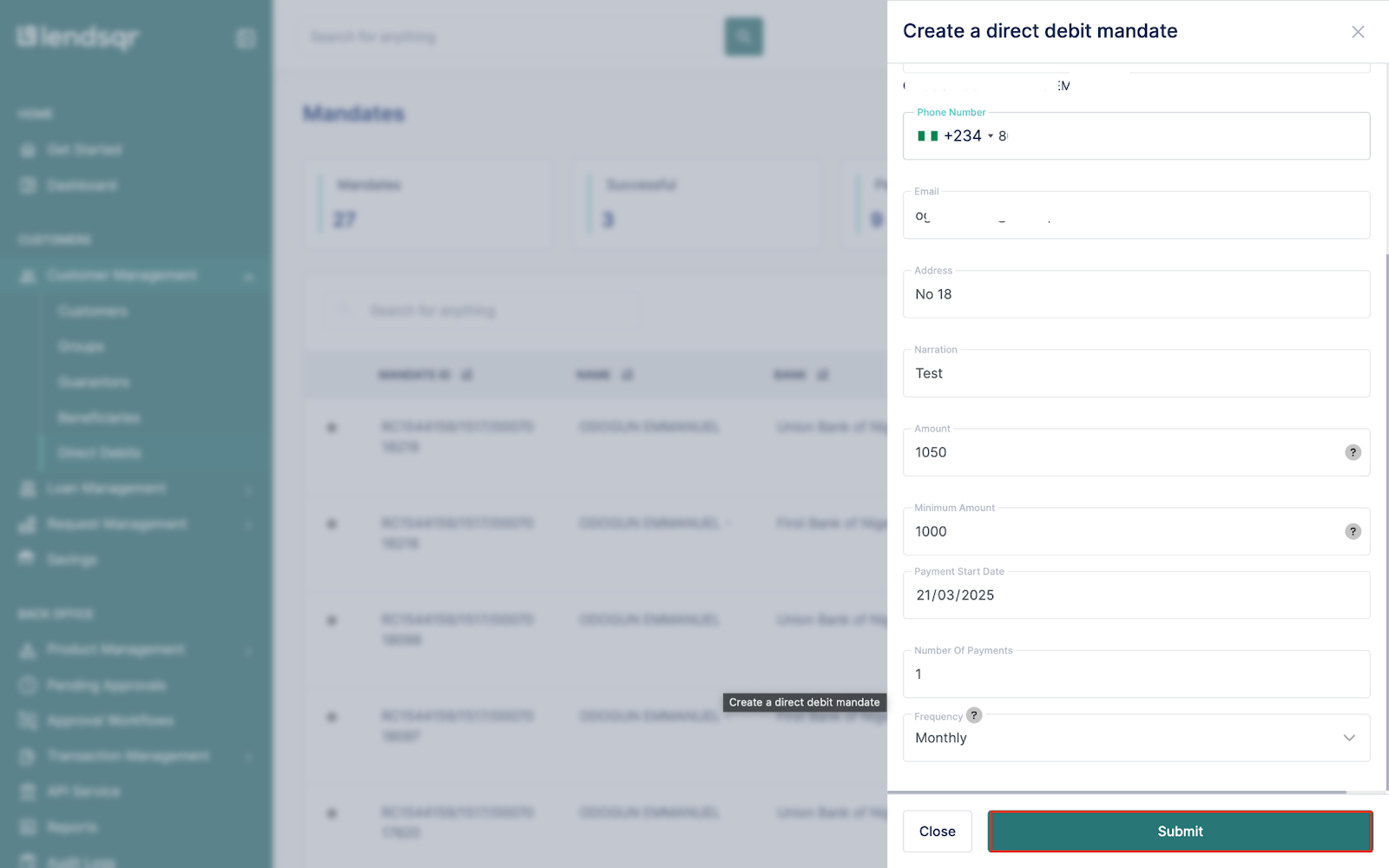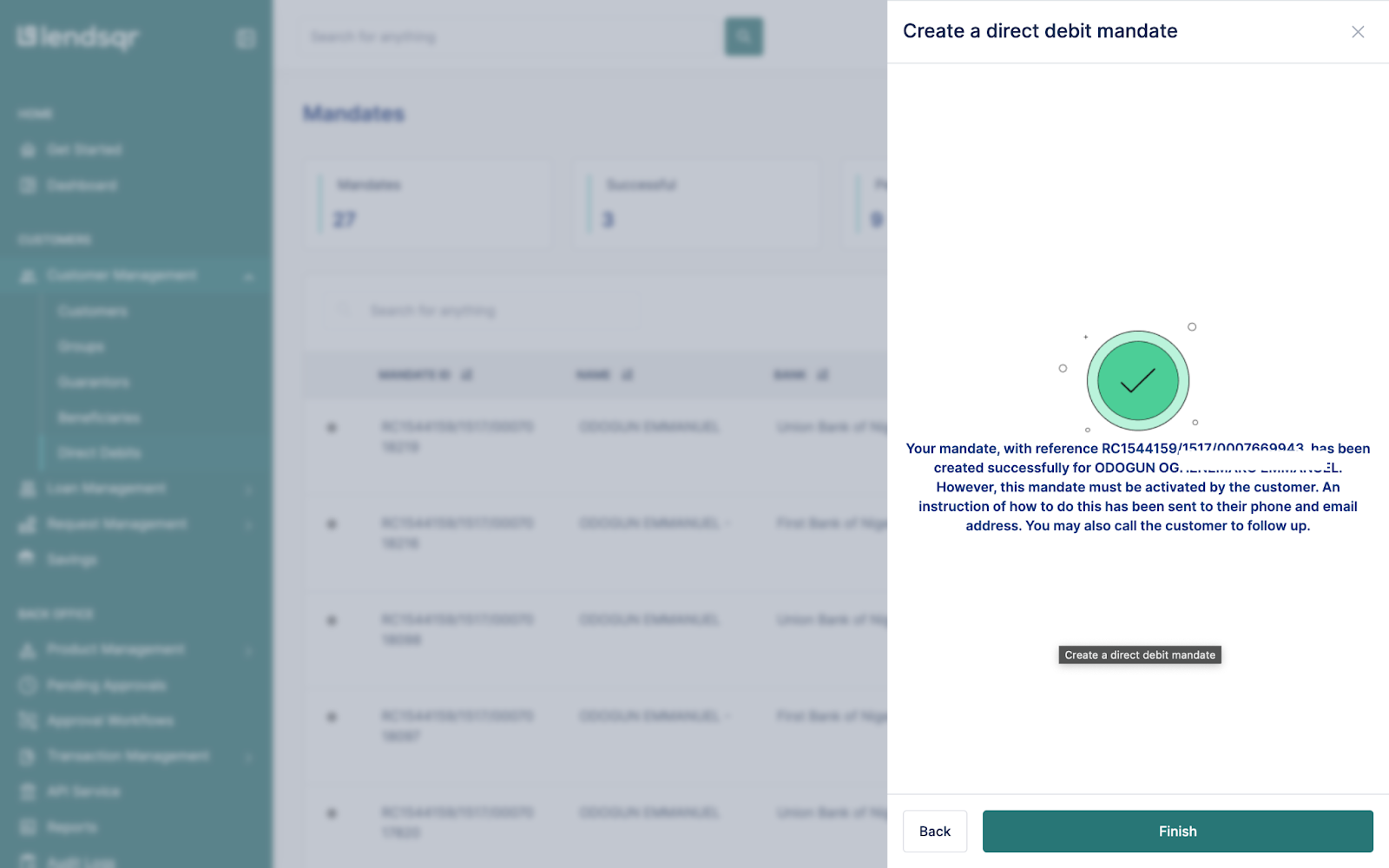As a Lender on Lendsqr, you can create a mandate to collect funds that were booked outside the Lendsqr ecosystem. This can be done by creating a direct debit mandate on the Lendsqr Admin console for the customer’s account.
This can be accomplished via the following steps:
Log into Pecunia and navigate to Direct Debits under the Customer Management tab.
Click on New Mandate
Select your mandate activation type. For this example, we would choose the Emandate Activation.
After selecting the activation type, proceed to fill in the required information and submit.
You would see a confirmation for the successful creation of the mandate
A video walkthrough can be found here